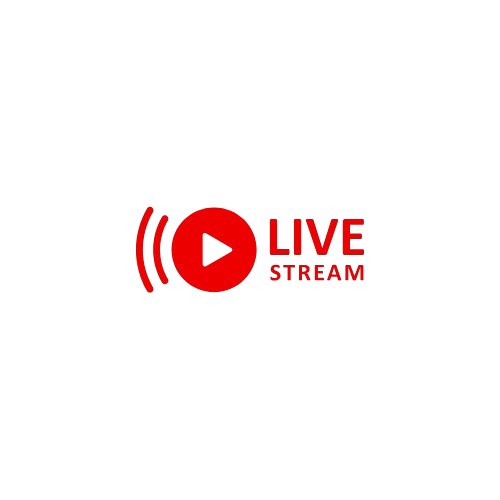
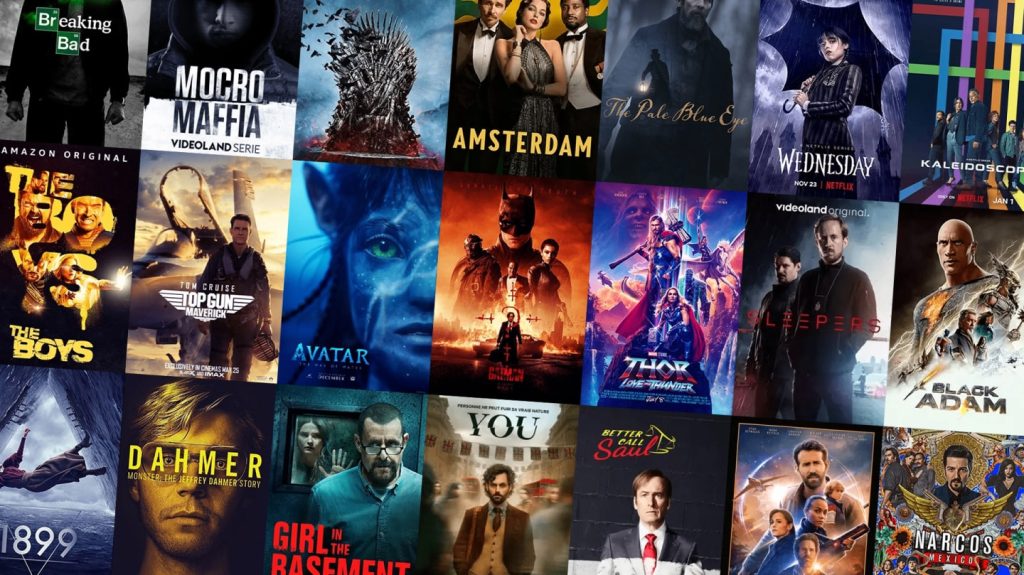
How to Set Up IPTV on Your Smart TV
As cord-cutting becomes increasingly popular, more viewers are turning to IPTV (Internet Protocol Television) for streaming live TV and on-demand content. Setting up IPTV on your smart TV can unlock a world of entertainment, from sports streaming to international channels. In this guide, we’ll walk you through the steps to get your IPTV service up and running on your smart device, ensuring a seamless installation and optimal streaming quality.
Step 1: Choose Your IPTV Service
Before you begin the installation process, you need to select an IPTV service that meets your needs. There are numerous options available, ranging from free IPTV services to premium subscriptions that offer a wide range of channels, including sports streaming and pay-per-view events. Consider the following when making your choice:
- Price Comparison: Look at the pricing of different services to find one that fits your budget.
- User Reviews: Research user experiences to gauge the reliability and quality of the service.
- Features: Some services offer advanced features like DVR capabilities and multiple device compatibility.
Step 2: Check Device Compatibility
Most modern smart TVs support IPTV apps, but it’s essential to verify that your device is compatible with your chosen IPTV service. Check the manufacturer’s website or the app store on your smart TV to confirm if the app is available.
Step 3: Install the IPTV App
Once you’ve selected your IPTV service and confirmed compatibility, follow these steps to install the app:
- Open the App Store on your smart TV.
- Search for the IPTV App associated with your service.
- Download and Install the app.
- Open the App once the installation is complete.
Step 4: Set Up Your IPTV Subscription
After installing the app, you’ll need to configure it using your IPTV subscription details. Here’s how:
- Open the IPTV App and select “Settings” or “Add Playlist.”
- Enter Your M3U URL or Login Credentials provided by your IPTV service. This URL contains the content delivery information necessary for the app to function.
- Save the Settings and allow the app to load your channels.
Step 5: Connect to the Internet
A stable internet connection is crucial for optimal streaming quality. Ensure your smart TV is connected to the internet via Wi-Fi or an Ethernet cable. A strong connection will help reduce buffering, latency, and improve overall video quality.
Step 6: Use a VPN for Enhanced Privacy
While using IPTV, especially if you’re accessing international channels, consider using a VPN (Virtual Private Network) to secure your connection and maintain your privacy. A VPN can also help bypass geo-restrictions on content.
Step 7: Navigate the Guide and Enjoy Streaming
Once everything is set up, you can explore the app’s interface. Most IPTV apps provide a user-friendly guide to help you navigate live TV channels and on-demand content. Familiarize yourself with the features, such as:
- Channel Guide: Access the live TV guide for easy navigation.
- On-Demand Content: Enjoy shows and movies available for streaming anytime.
- Sports Streaming: Check for dedicated sections for live sports events and pay-per-view options.
Troubleshooting Tips
If you encounter issues during installation or while streaming, here are some common troubleshooting tips:
- Buffering: If you experience buffering, check your internet connection and consider upgrading your plan for better speed.
- Latency: Reducing latency might require you to adjust your network settings or switch to a wired connection.
- Customer Support: Most IPTV services offer customer support. Don’t hesitate to reach out if you face persistent issues.
Conclusion
Setting up IPTV on your smart TV opens up a world of entertainment, making it an excellent choice for cord-cutters. With the right IPTV service, you can enjoy a diverse range of channels, from premium content to free IPTV options. By following these steps, you’ll be well on your way to streaming live TV and on-demand content with ease. Enjoy your new IPTV experience!

